- How to Recognize a Scam Artist ?.
- The relationship may not be what you think, especially if your sweetheart:
• wants to leave the dating site immediately and use personal email or IM
• claims love in a heartbeat
• claims to be from the U.S., but is traveling or working overseas
• plans to visit, but is prevented by a traumatic event or a business deal gone sour
Scammers also like to say they’re out of the country for business or military service.
What You Can Do About It
You may lose your heart, but you don’t have to lose your shirt, too. Don’t wire money to cover:
• travel
• medical emergencies
• hotel bills
• hospital bills for a child or other relative
• visas or other official documents
• or losses from a temporary financial setback
Don’t send money to tide someone over after a mugging or robbery, and don’t do anyone a favor by making an online purchase or forwarding a package to another country. One request leads to another, and delays and disappointments will follow. In the end, the money will be gone along with the person you thought you knew. - What’s Risky About Using Money Transfers?
- Money transfers can be useful if you want to send money to someone you know and trust. At the same time, they are risky when you send money to someone you don’t know. That’s why many law enforcement agencies caution against it.
The recipient of a money transfer gets the money quickly, so it’s nearly impossible to reverse the transfer if you realize you’ve made a mistake.
How to Avoid Money Transfer Scams
Don’t wire money to a stranger or someone you haven’t met in person. That includes:
• anyone who insists on wire transfers for payment
• an online love interest who asks for money
• someone advertising an apartment or vacation rental online
• a potential employer or someone who is hiring you to be a mystery shopper
• someone who claims to be a relative or friend in need. They say they’re in a foreign hospital or jail, and they beg you not to tell the rest of the family.
In a variation, scammers ask you to deposit a check for them, and then wire money back to them. The scam is that the check is fake. It will bounce, and you’ll owe your bank the money you withdrew. By law, banks must make the funds from deposited checks available within a few days, but it can take weeks to uncover a fake check. It may seem that the check has cleared and that the money is in your account. But if a check later turns out to be a fake, you’ll owe the bank any money you withdrew.
Report Money Transfer Scams
If you think you’ve wired money to a scam artist, call the money transfer company immediately to report the fraud and file a complaint. Ask for the money transfer to be reversed. It’s unlikely to happen, but it’s important to ask. Then, file a complaint at Action Fraud Police (UK). http://www.actionfraud.police.uk/ - How Tech Support Scams Work ?.
- Scammers have been peddling bogus security software for years. They set up fake websites, offer free “security” scans, and send alarming messages to try to convince you that your computer is infected. Then, they try to sell you software to fix the problem. At best, the software is worthless or available elsewhere for free. At worst, it could be malware — software designed to give criminals access to your computer and your personal information.
The latest version of the scam begins with a phone call. Scammers can get your name and other basic information from public directories. They might even guess what computer software you’re using.
Once they have you on the phone, they often try to gain your trust by pretending to be associated with well-known companies or confusing you with a barrage of technical terms. They may ask you to go to your computer and perform a series of complex tasks. Sometimes, they target legitimate computer files and claim that they are viruses. Their tactics are designed to scare you into believing they can help fix your “problem.”
Once they’ve gained your trust, they may:
• ask you to give them remote access to your computer and then make changes to your settings that could leave your computer vulnerable
• try to enroll you in a worthless computer maintenance or warranty program
• ask for credit card information so they can bill you for phony services — or services you could get elsewhere for free
• trick you into installing malware that could steal sensitive data, like user names and passwords
• direct you to websites and ask you to enter your credit card number and other personal information
Regardless of the tactics they use, they have one purpose: to make money.
If You Get a Call
If you get a call from someone who claims to be a tech support person, hang up and call the company yourself on a phone number you know to be genuine. A caller who creates a sense of urgency or uses high-pressure tactics is probably a scam artist.
Keep these other tips in mind:
• Don’t give control of your computer to a third party who calls you out of the blue.
• Do not rely on caller ID alone to authenticate a caller. Criminals spoof caller ID numbers. They may appear to be calling from a legitimate company or a local number, when they’re not even in the same country as you.
• Online search results might not be the best way to find technical support or get a company’s contact information. Scammers sometimes place online ads to convince you to call them. They pay to boost their ranking in search results so their websites and phone numbers appear above those of legitimate companies. If you want tech support, look for a company’s contact information on their software package or on your receipt.
• Never provide your credit card or financial information to someone who calls and claims to be from tech support.
• If a caller pressures you to buy a computer security product or says there is a subscription fee associated with the call, hang up. If you’re concerned about your computer, call your security software company directly and ask for help.
• Never give your password on the phone. No legitimate organization calls you and asks for your password.
If You’ve Responded to a Scam
If you think you might have downloaded malware from a scam site or allowed a cybercriminal to access your computer, don’t panic. Instead:
• Get rid of malware. Update or download legitimate security software and scan your computer. Delete anything it identifies as a problem.
• Change any passwords that you gave out. If you use these passwords for other accounts, change those accounts, too.
• If you paid for bogus services with a credit card, call your credit card provider and ask to reverse the charges. Check your statements for any other charges you didn’t make, and ask to reverse those, too.
• If you believe that someone may have accessed your financial information, contact your Bank. You can minimize your risk of further damage and repair any problems already in place.
• File a complaint with the Action Fraud at http://www.actionfraud.police.uk/ - Computer Security...
- Use Security Software That Updates Automatically
The bad guys constantly develop new ways to attack your computer, so your security software must be up-to-date to protect against the latest threats. Most security software can update automatically; set yours to do so. You can find free security software from well-known companies. Also, set your operating system and web browser to update automatically.
If you let your operating system, web browser, or security software get out-of-date, criminals could sneak their bad programs – malware – onto your computer and use it to secretly break into other computers, send spam, or spy on your online activities. There are steps you can take to detect and get rid of malware.
Don’t buy security software in response to unexpected pop-up messages or emails, especially messages that claim to have scanned your computer and found malware. Scammers send messages like these to try to get you to buy worthless software, or worse, to “break and enter” your computer.
Treat Your Personal Information Like Cash
Don’t hand it out to just anyone. Your Social Security number, credit card numbers, and bank and utility account numbers can be used to steal your money or open new accounts in your name. So every time you are asked for your personal information – whether in a web form, an email, a text, or a phone message – think about whether you can really trust the request. In an effort to steal your information, scammers will do everything they can to appear trustworthy.
Check Out Companies to Find out Who You’re Really Dealing With
When you’re online, a little research can save you a lot of money. If you see an ad or an offer that looks good to you, take a moment to check out the company behind it. Type the company or product name into your favorite search engine with terms like “review,” “complaint,” or “scam.” If you find bad reviews, you’ll have to decide if the offer is worth the risk. If you can’t find contact information for the company, take your business elsewhere.
Don’t assume that an ad you see on a reputable site is trustworthy. The fact that a site features an ad for another site doesn’t mean that it endorses the advertised site, or is even familiar with it.
Give Personal Information Over Encrypted Websites Only
If you’re shopping or banking online, stick to sites that use encryption to protect your information as it travels from your computer to their server. To determine if a website is encrypted, look for https at the beginning of the web address (the “s” is for secure).
Some websites use encryption only on the sign-in page, but if any part of your session isn’t encrypted, the entire account could be vulnerable. Look for https on every page of the site you’re on, not just where you sign in.
Protect Your Passwords
Here are a few principles for creating strong passwords and keeping them safe:
• The longer the password, the tougher it is to crack. Use at least 10 characters; 12 is ideal for most home users.
• Mix letters, numbers, and special characters. Try to be unpredictable – don’t use your name, birthdate, or common words.
• Don’t use the same password for many accounts. If it’s stolen from you – or from one of the companies with which you do business – it can be used to take over all your accounts.
• Don’t share passwords on the phone, in texts or by email. Legitimate companies will not send you messages asking for your password. If you get such a message, it’s probably a scam.
• Keep your passwords in a secure place, out of plain sight.
Back Up Your Files
No system is completely secure. Copy important files onto a removable disc or an external hard drive, and store it in a safe place. If your computer is compromised, you’ll still have access to your files. - Tips for Using Public Wi-Fi Networks.
- How Encryption Works
Encryption is the key to keeping your personal information secure online. Encryption scrambles the information you send over the internet into a code so that it’s not accessible to others. When using wireless networks, it’s best to send personal information only if it’s encrypted – either by an encrypted website or a secure Wi-Fi network. An encrypted website protects only the information you send to and from that site. A secure wireless network encrypts all the information you send using that network.
How to Tell If a Website is Encrypted
If you send email, share digital photos and videos, use social networks, or bank online, you’re sending personal information over the internet. The information you share is stored on a server – a powerful computer that collects and delivers content. Many websites, such as banking sites, use encryption to protect your information as it travels from your computer to their server.
To determine if a website is encrypted, look for https at the beginning of the web address (the “s” is for secure). Some websites use encryption only on the sign-in page, but if any part of your session isn’t encrypted, your entire account could be vulnerable. Look for https on every page you visit, not just when you sign in.
Don’t Assume a Wi-Fi Hotspot is Secure
Most Wi-Fi hotspots don’t encrypt the information you send over the internet and are not secure.
If you use an unsecured network to log in to an unencrypted site – or a site that uses encryption only on the sign-in page – other users on the network can see what you see and what you send. They could hijack your session and log in as you. New hacking tools – available for free online – make this easy, even for users with limited technical know-how. Your personal information, private documents, contacts, family photos, and even your login credentials could be up for grabs.
An imposter could use your account to impersonate you and scam people you care about. In addition, a hacker could test your username and password to try to gain access to other websites – including sites that store your financial information.
Protect Yourself When Using Public Wi-Fi
So what can you do to protect your information? Here are a few tips:
• When using a Wi-Fi hotspot, only log in or send personal information to websites that you know are fully encrypted. To be secure, your entire visit to each site should be encrypted – from the time you log in to the site until you log out. If you think you’re logged in to an encrypted site but find yourself on an unencrypted page, log out right away.
• Don’t stay permanently signed in to accounts. When you’ve finished using an account, log out.
• Do not use the same password on different websites. It could give someone who gains access to one of your accounts access to many of your accounts.
• Many web browsers alert users who try to visit fraudulent websites or download malicious programs. Pay attention to these warnings, and keep your browser and security software up-to-date.
• If you regularly access online accounts through Wi-Fi hotspots, use a virtual private network (VPN). VPNs encrypt traffic between your computer and the internet, even on unsecured networks. You can obtain a personal VPN account from a VPN service provider. In addition, some organizations create VPNs to provide secure, remote access for their employees.
• Some Wi-Fi networks use encryption: WEP and WPA are the most common. WPA2 is the strongest. WPA encryption protects your information against common hacking programs. WEP may not. If you aren’t certain that you are on a WPA network, use the same precautions as on an unsecured network.
• Installing browser add-ons or plug-ins can help, too. For example, Force-TLS and HTTPS-Everywhere are free Firefox add-ons that force the browser to use encryption on popular websites that usually aren't encrypted. They don’t protect you on all websites – look for https in the URL to know a site is secure. - Understanding Mobile Apps.
- Mobile App Basics
What’s a mobile app?
A mobile app is a software program you can download and access directly using your phone or another mobile device, like a tablet or music player.
What do I need to download and use an app?
You need a smart phone or another mobile device with internet access. Not all apps work on all mobile devices. Once you buy a device, you’re committed to using the operating system and the type of apps that go with it. The Android, Apple, Microsoft and BlackBerry mobile operating systems have app stores online where you can look for, download, and install apps. Some online retailers also offer app stores. You’ll have to use an app store that works with your device’s operating system. To set up an account, you may have to provide a credit card number, especially if you’re going to download an app that isn’t free.
Why are some apps free?
Some apps are distributed for free through app stores; the developers make money in a few ways:
• Some sell advertising space within the app. The app developers can earn money from the ads, so they distribute the app for free to reach as many users as possible.
• Some apps offer their basic versions for free. Their developers hope you’ll like the app enough to upgrade to a paid version with more features.
• Some apps allow you to buy more features within the app itself. Usually, you are billed for these in-app purchases through the app store. Many devices have settings that allow you to block in-app purchases.
• Some apps are offered free to interest you in a company’s other products. These apps are a form of advertising.
Questions About Your Privacy
What types of data can apps access?
When you sign up with an app store or download individual apps, you may be asked for permission to let them access information on your device. Some apps may be able to access:
• your phone and email contacts
• call logs
• internet data
• calendar data
• data about the device’s location
• the device’s unique IDs
• information about how you use the app itself
Some apps access only the data they need to function; others access data that’s not related to the purpose of the app.
If you’re providing information when you’re using the device, someone may be collecting it – whether it’s the app developer, the app store, an advertiser, or an ad network. And if they’re collecting your data, they may share it with other companies.
How can I tell what information an app will access or share?
It’s not always easy to know what data a specific app will access, or how it will be used. Before you download an app, consider what you know about who created it and what it does. The app stores may include information about the company that developed the app, if the developer provides it. If the developer doesn’t provide contact information – like a website or an email address – the app may be less than trustworthy.
If you’re using an Android operating system, you will have an opportunity to read the “permissions” just before you install an app. Read them. It’s useful information that tells you what information the app will access on your device. Ask yourself whether the permissions make sense given the purpose of the app; for example, there’s no reason for an e-book or “wallpaper” app to read your text messages.
Why do some apps collect location data?
Some apps use specific location data to give you maps, coupons for nearby stores, or information about who you might know nearby. Some provide location data to ad networks, which may combine it with other information in their databases to target ads based on your interests and your location.
Once an app has your permission to access your location data, it can do so until you change the settings on your phone. If you don’t want to share your location with advertising networks, you can turn off location services in your phone’s settings. But if you do that, apps won’t be able to give you information based on your location unless you enter it yourself.
Your phone uses general data about its location so your phone carrier can efficiently route calls. Even if you turn off location services in your phone’s settings, it may not be possible to completely stop it from broadcasting your location data.
Questions About Advertising
Why does the app I downloaded have ads in it?
Developers want to provide their apps as inexpensively as possible so lots of people will use them. If they sell advertising space in the app, they can offer the app for a lower cost than if it didn’t have ads. Some developers sell space in their apps to ad networks that, in turn, sell the space to advertisers.
Why do I see the ads I do?
Advertisers believe you’re more likely to click on an ad targeted to your specific interests. So ad networks gather the information apps collect, including your location data, and may combine it with the kind of information you provide when you register for a service or buy something online. The combined information allows the mobile ad network to send you targeted ads – ads that may be relevant to someone with your preferences and in your location.
Malware and Security Concerns
Should I update my apps?
Your phone may indicate when updates are available for your apps. It’s a good idea to update the apps you’ve installed on your device and the device’s operating system when new versions are available. Updates often have security patches that protect your information and your device from the latest malware.
Could an app infect my phone with malware?
Some hackers have created apps that can infect phones and mobile devices with malware. If your phone sends email or text messages that you didn’t write, or installs apps that you didn’t download, you could be looking at signs of malware.
If you think you have malware on your device, you have a few options: you can contact customer support for the company that made your device; you can contact your mobile phone carrier for help; or you can install a security app to scan and remove apps if it detects malware. Security apps for phones are relatively new; there are only a few on the market, including some with free versions.
Mobile App User Reviews
Can I trust all the user reviews I read about an app?
Most app stores include user reviews that can help you decide whether to download. But some app developers and their marketers have posed as consumers to post positive comments about their own products. In fact, the Federal Trade Commission recently sued a company for posting fake comments about the apps it was paid to promote. - In the Wake of a Tragedy, Make Sure Donations Count.
- If you’re asked to make a charitable donation to support some act, event, organisation etc, consider these tips:
• Donate to charities you know and trust. Be alert for charities that seem to have sprung up overnight.
• Ask if a caller is a paid fundraiser, who they work for, and what percentage of your donation goes to the charity and to the fundraiser. If you don’t get a clear answer — or if you don’t like the answer you get — consider donating to a different organization.
• Don’t give out personal or financial information — including your credit card or bank account number — unless you know the charity is reputable.
• Never send cash: you can’t be sure the organization will receive your donation, and you won’t have a record for tax purposes.
• Find out if the charity or fundraiser must be registered in your city, state or country. - Debt Relief Scams.
- The Bait:
The ads are commonplace; they tout a way to consolidate your bills into one monthly payment without borrowing further. Or they offer to stop credit harassment, foreclosures, repossessions, tax levies and garnishments, or to wipe out your debts.
The Catch:
These offers often require you to declare bankruptcy, but they rarely say so. While bankruptcy is one way to deal with serious financial problems, it's generally considered the option of last resort. The reason: it has a long-term negative impact on your creditworthiness. A bankruptcy can stay on your credit report for up to 10 years, and can hurt your ability to get credit, a job, insurance, or even a place to live. In addition, there are hurdles that you must clear before filing for bankruptcy, and it’s likely that you’ll be responsible for attorneys' fees.
What You Can Do:
If you’re having trouble paying your bills:
• talk with your creditors. They may be willing to work out a modified payment plan.
• contact a credit counseling service. These organizations work with you and your creditors to develop debt repayment plans. These plans require you to deposit money each month with the counseling service. The service then pays your creditors. Some nonprofit organizations do this for no charge; others charge a nominal fee for their service.
• carefully consider all your options before you borrow more money. While a second mortgage or home equity line of credit may allow you to consolidate your debt, they also require your home as collateral.
Report Online Scams
If you believe you’ve responded to an online scam, file a complaint with: Action Fraud Police (UK). - Bogus Apartment Rentals.
- It’s never a good idea to wire money to someone you’ve never met for an apartment you haven’t seen.
The Bait:
In your search for an apartment or vacation rental, you find a great prospect at a great price. It can be yours if you wire money – for an application fee, security deposit, or the first month’s rent. The owners might say they’re out of the country. But they have a plan to get the keys into your hands. It might involve a lawyer or “agent” working on their behalf.
The Catch:
Once you’ve wired the money, it’s gone. Then, you learn there is no rental. A scammer hijacked a legitimate rental listing by changing the contact information and placing the altered ad on other sites. Or, there never was a rental. A scammer made up a listing for a place that isn’t for rent or doesn’t exist, using a below-market price to lure you in.
If you’re the one with a rental property, watch out for the reverse: a potential renter who says she wants to cancel her deposit and asks you to wire the money back – before you realize the check is a fake.
What You Can Do:
There’s never a good reason to wire money to cover a security deposit, an application fee, or a first month’s rent.
• If you can’t visit the rental yourself, ask someone you trust to see it for you.
• Be skeptical of landlords who say they’re out of the country; don’t wire money to someone overseas.
• Do a search to see if the same listing is listed elsewhere with a different name or phone number.
If you find yourself the target of a rental scam, report it to your local law enforcement and also to the Action Fraud at http://www.actionfraud.police.uk/ Report Online Scams
If you believe you’ve responded to an online scam, file a complaint with: Action Fraud (UK).

SQR - Several Questions Related